- Turn on your device and open up your web browser.
- Type into the web browser www.plus.paythepoolman.com
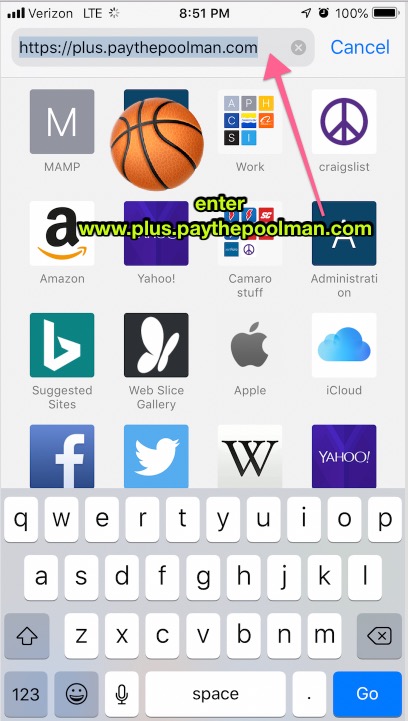
- Now you will enter your login credentials and click the green login button
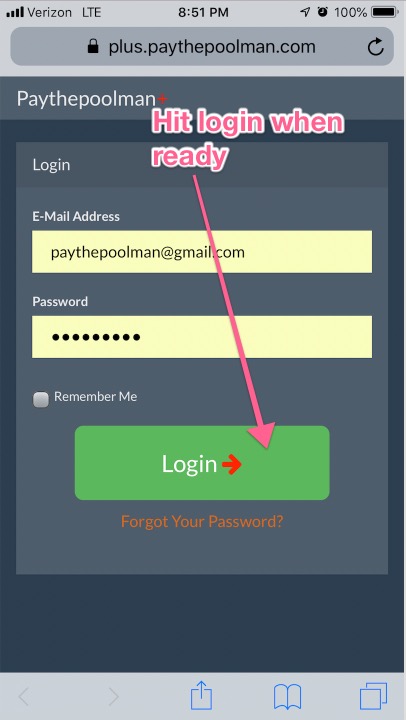
- Once logged in you can click on the share/menu button
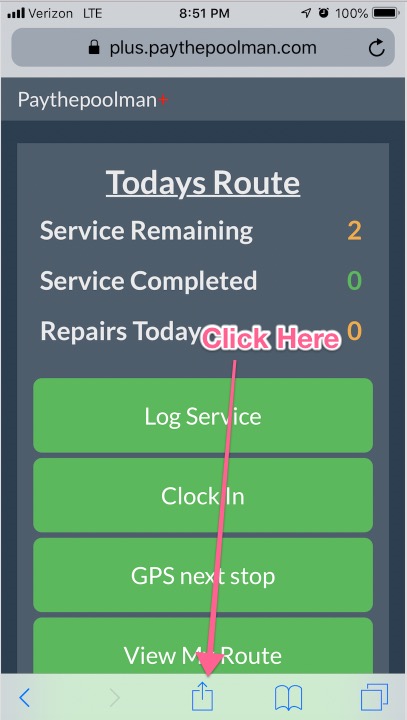
- Then select the add to homepage button
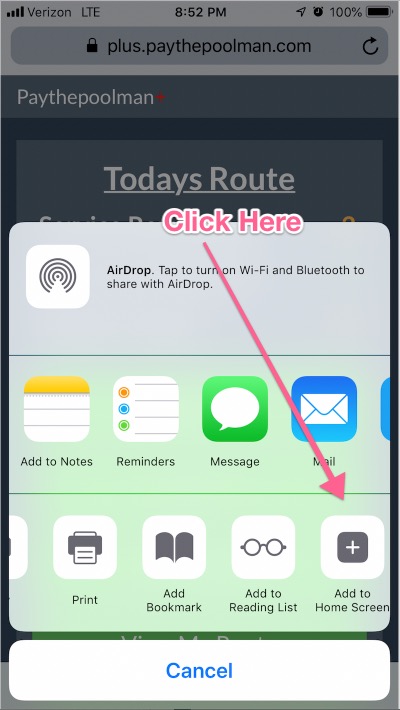
- And enter the word Plus then click add to the description
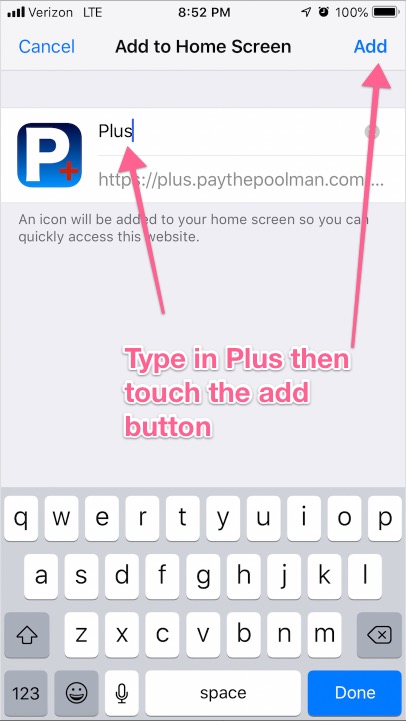
- And now you have an icon
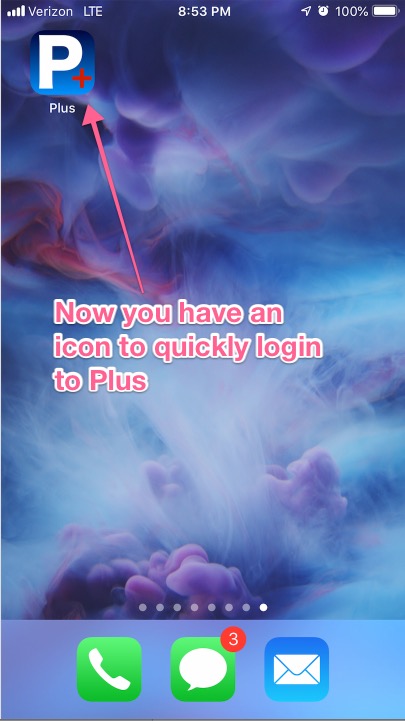
Author: jpPaythepoolman
How to reset your password in Plus
To reset your password or the password for one of your employees on Plus please follow these steps.
- On your device go to http://www.plus.paythepoolman.com
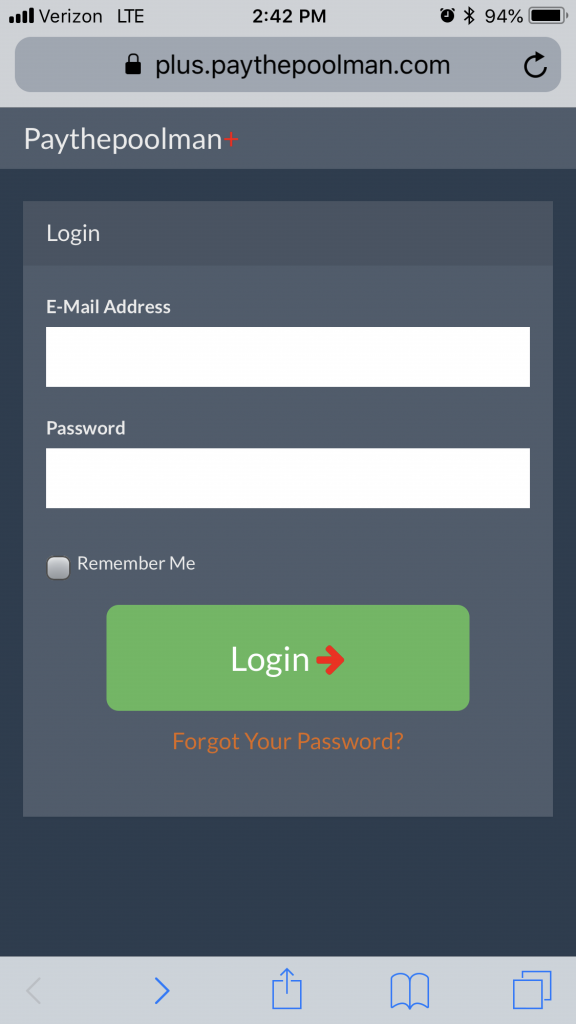
- Below the green button that reads login will be a link to click that shows “Forgot your password”

- Then you will enter the email address(that is on file in Plus) that you have for yourself or the individual that needs their password reset and then click the orange button to send the reset password
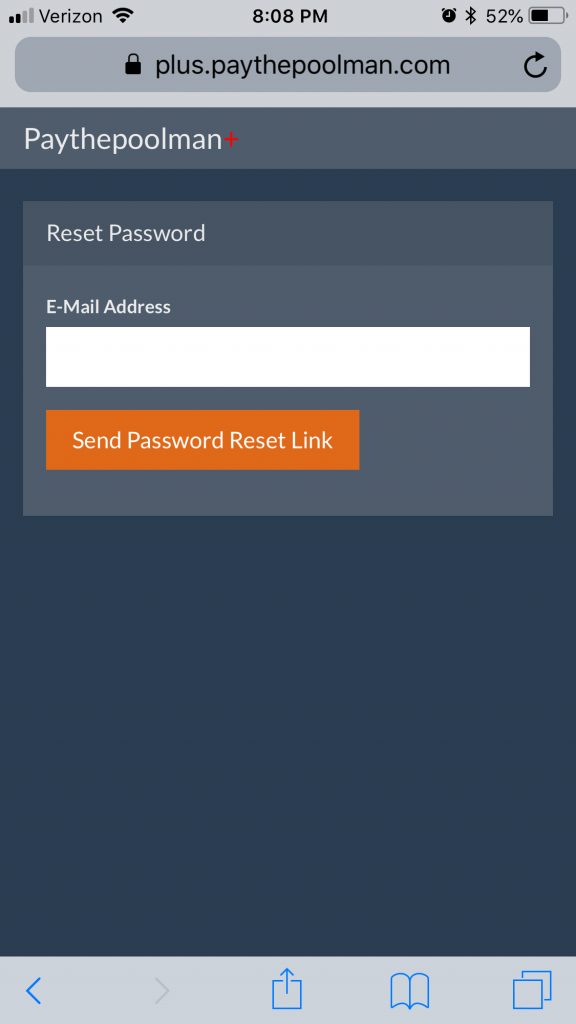
- You will now receive an email that you will need to click and that will take you to Plus to enter your new password
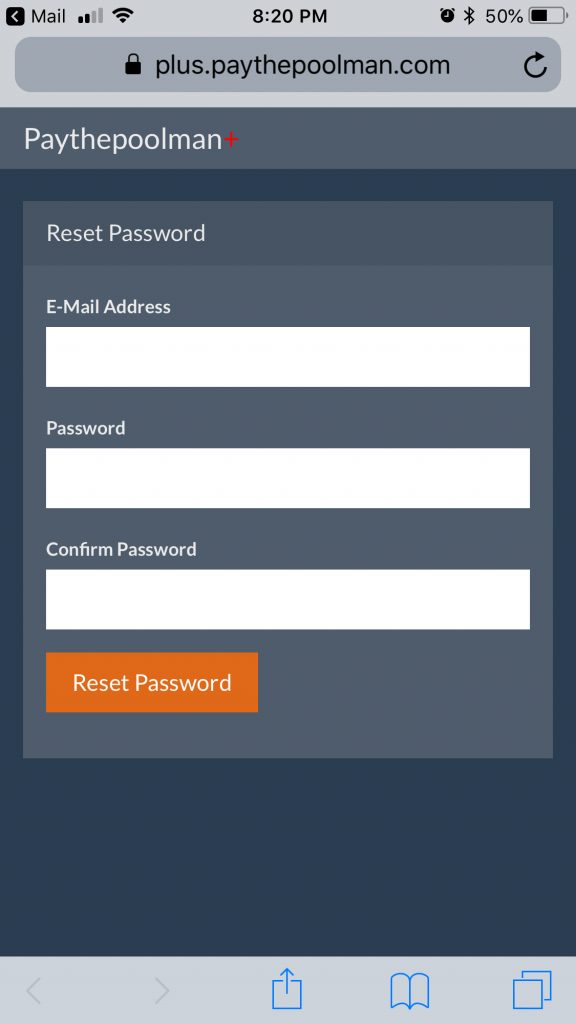
- Enter your new password now and you will be logged into Plus 🙂

